How To Insert Images In Email
Many of our readers have asked us about the way to insert or embed the animated images in emails. Normally we go for attaching the images with email but if you have an image on a website then you can insert the image in your emails Here we will describe how to do it. It is very simple [we have tested it with Gmail, Yahoo and Hotmail]. This process work for both the image type - animated and still.
Now suppose that you wish to insert the following image in your email-

Select the above image by dragging the mouse ( with left mouse button pressed) from one corner of the image to the opposite corner, - after selecting the image click the right mouse button, - right click menu will appear, - select the Copy option [this is important] as shown in image below, please DO NOT go for "Copy Image" (Firefox) or "Save Picture as" (Internet Explorer) option-
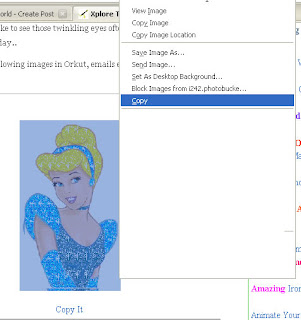
After copying the image, go to email box and paste it in the message area. The animation will NOT work at this point, but do not worry just mail it, when your friend will check the email she/he will see the animated image. If you want to test it - then copy an image [as per the procedure above] and mail to to your own email address- check your email and "wow, its moving..".
So what are you waiting for start mailing the animated images. If you wish to know how to use the images with Orkut, then click here.
For hundreds of animated images for every occasion and emotion -
We are daily updating our image collection, so do not forget to visit us back. :—)
Points to remember-
- Select the image.
- Go for Copy option [right click menu].
- Paste the image in email's message area.
- If recipient is using Gmail, then recipient should not forget to click "Display images below " option.

